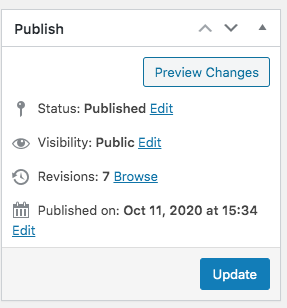HOW TO EDIT A PAGE
Click “edit page” to edit information in this section. You can ONLY edit your own page. No other team admins can edit your page.
You can find “edit page” at the top of the toolbar, or from the list of Pages in the Dashboard.
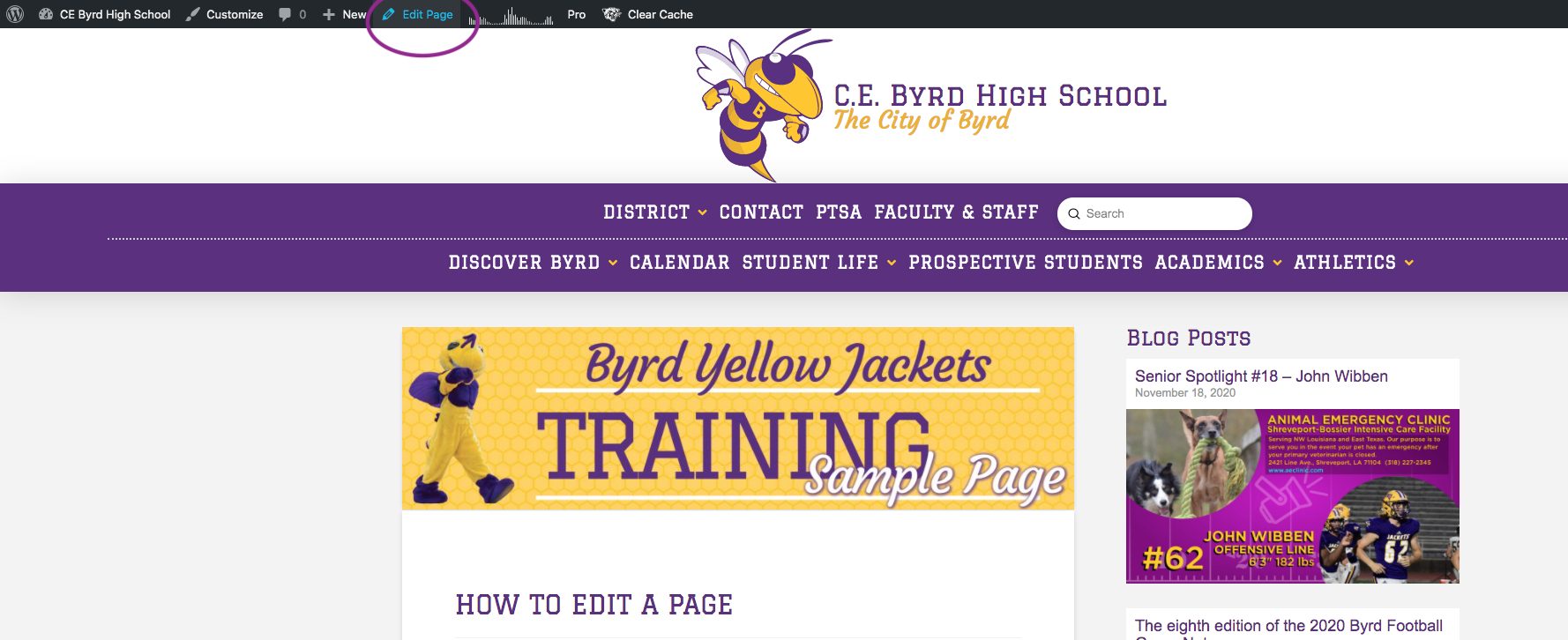
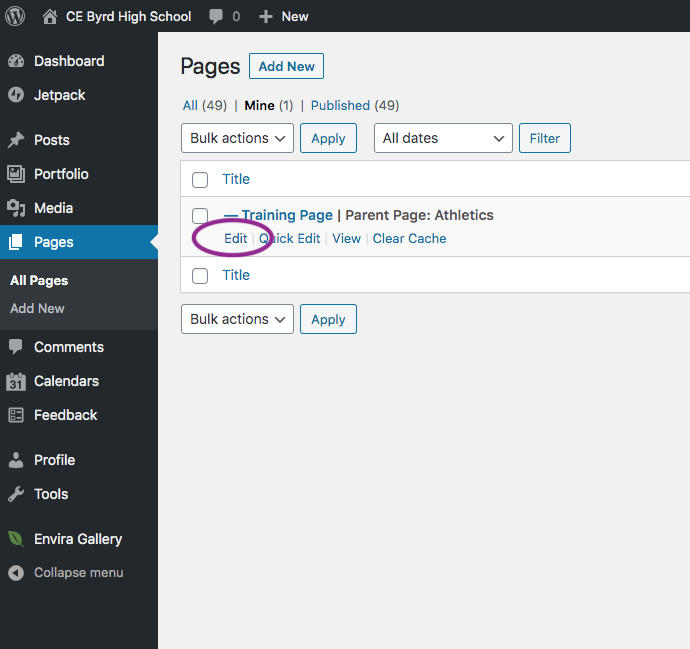
Click “Remove featured image” to remove the existing banner up top, and then upload or select a new graphic to replace it (or leave it blank).
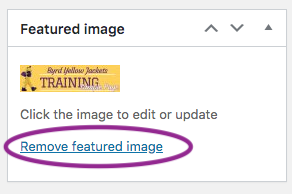
Editing Page Body:
this is the text that stays on your page all the time
You can click on Add Media to upload jpgs, pngs, or pdf files. Pdfs will display embedded within the post, so you don’t have to download them to view it online.![]()
Click the Toolbar Toggle to find more formatting options for the text.![]()
Add a Link to any text by highlighting it, and clicking on the Insert/Edit Link button.![]()
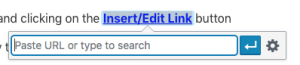
Change Paragraph to a Heading for any text you want to make large or bold.
This is an example of a Paragraph
This is an example of a Heading 1
This is an example of a Heading 2
This is an example of a Heading 3
This is an example of a Heading 4
This is an example of a Heading 5
This is an example of a Heading 6
This is an example of a Preformatted
This is an example of a block quote
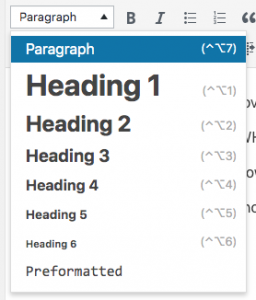
Click “Update” to save your changes.